Hello everyone!
With the new year in full swing we wanted to fill you all in on what has been happening at Mosaic with Palette 3! We’ve been working hard to add features and fix bugs in the firmware, while also putting our spare Palettes to work, printing across any of our available printers.
We are as excited as you are to be printing in multiple colors and are committed to bringing the experiences we are having in our office to each of you!
New Firmware
We just released a new firmware update which adds the following functionality:

- An ‘advanced start’ option when starting a new print. This allows you to configure backup drives or reassign which filament uses which input. We’ll cover these features in more detail below
- The ability to adjust splice settings for custom mode prints (Pattern, Random, Gradient, Multi-spool)
- Splice tuning can now be performed with inputs other than 1 and 2. Palette will also now ask which filament to use as the ingoing or outgoing filament
- A small adjustment to how ponging impacts compression, which should lead to slightly less variability in splice strength
- In case you missed it - in the previous update, we also added ‘multi-spool’ a custom print mode that allows spools to be joined together for long single color prints, or to combine the ends of spools (mm3d.co/p3-multispool)
- We have also included various small bug fixes and improvements. Check out the full release notes here
Advanced start, introduced in this update, provides some new options when starting a print. These options are the ability to ‘reassign colors’ or ‘configure backup drives’.
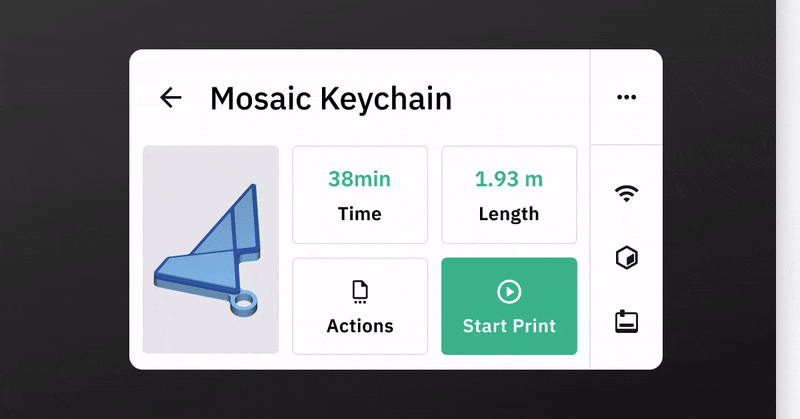
For ‘reassign’ inputs, if you have your Palette loaded up with filaments already but your color order doesn’t match what you set in Canvas - that’s ok! You can now use the screen to switch which input is used for which color.
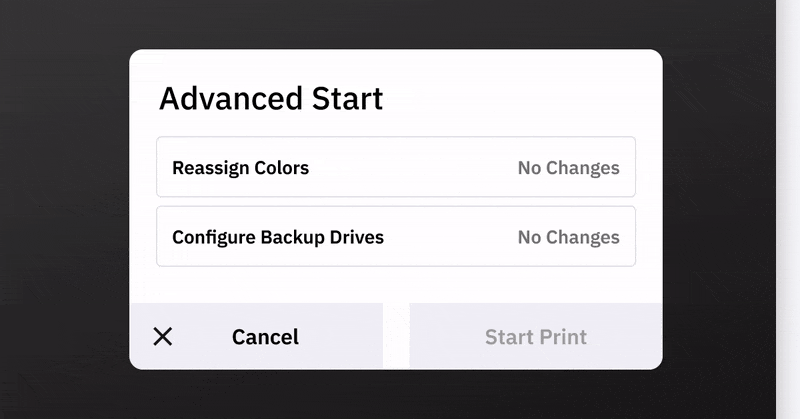
‘Backup drives’ allows you to load additional spools to be used as a backup in case the other drive runs-out. You’re able to create as many backup drives as you have empty drives in your Palette! During the print, the leftmost drive of a given color will be used first, and then work from left to right through any other drives that were configured as backups.

As of today, you are only able to configure a backup drive before starting your print, but with a future firmware update coming soon, we will also allow you to make these changes during a print.
What Our Team is Working On Next:
Our team will continue to release firmware updates on a rolling basis as functionality is ready!
The following list is what we are currently working on and will be available soon:
- Remaining run-out functionality: This includes configuring a backup drive mid-print, handling when a filament runs-out without a backup drive, and the ability to change filament mid-print
- Webcam: We have been making great progress on webcam functionality, with the vast majority of the work completed. Soon you’ll be able to plug a USB webcam into Palette 3 and view the stream on Canvas
When we’ve completed the previous list, we will begin working on the following:
- Local file transfer: This will allow P2PP users and others to send files directly to their Palette 3 over a local area network
- Improvements to the print streamer: While most issues can be worked around using an alternate Palette 3 firmware or setting the ‘clear buffer command’ in Canvas to M400 - we are committed to improving the connection stability with your printer
- Logging: Ability to save log files from Palette 3 to aid our customer success and technical teams in solving issues that you encounter
- Timelapse: Building off of the webcam work, we will extend the functionality to allow Palette 3 to record timelapses of your prints
In addition to everything listed above, we will be constantly evaluating performance and reliability of Palette 3. Wherever we find opportunities to improve, we will include those fixes alongside new features.
Want something that we haven’t listed here? Reach out to us at support@mosaicmfg.com!
What We've Had On Our Printer This Month:
Alongside the testing of new features, we wanted to put Palette through its paces and run longer and more complex prints. We varied the printer, type of Palette (3/3 Pro), slicer, and material brand to try and capture a number of different configurations. In the last two weeks, we’ve completed over a dozen prints with a total of more than 10,000 splices between them.
A huge ‘thank you’ to the designers in the 3D printing community for amazing multi-color models, links to the specific models and designers can be found below! For more pictures of these prints check out our Instagram account, @mosaicpalette. We have more prints on the way - we’ll be posting on Instagram as they are completed.


|
Model |
Designer |
Link |
|
Bike Helmet |
Mosaic |
Coming Soon |
|
Cheshire Cat |
Steve Solomon |
|
|
Computer Mouse |
Mosaic |
|
|
Deadpool |
Iczfirz |
|
|
Eye |
Mosaic |
Coming Soon |
|
Hilbert Cube |
Tbuser |
|
|
Elder Lighthouse |
Kijai |
|
|
Mandalorian |
Iczfirz |
|
|
Mike Wazowski |
Iczfirz |
|
|
Packaging Concept |
Mosaic |
Coming Soon |
|
Tavern (Dice Tower) |
Mosaic |
Coming Soon |
Printing with Palette 3 has a learning curve, and our team is fortunate to know it inside and out. That said, we still had one print that gave us problems. The ‘Elder Lighthouse’ failed twice each with a broken splice about 10% of the way into the print.
We narrowed it down to the gray filament we were using. It was over a year old and had become brittle during that time. We swapped out the roll for the same color but something a bit more recent and the print finished with no problems on the next attempt.
Despite these failures, the remaining prints succeeded on their first print attempts. We want you to have a similar success rate, so we’ve outlined some of the factors we’ve controlled in our printing processes:
Firmware:
Many of these prints were completed with the firmware we just released, and the remainder with v21.12.21.0 (or alt-21.12.21.0 as required). It is important to stay up-to-date with the latest changes as we fix bugs or improve the splicing process.
Splice Tuning:
To begin, we replaced the PTFE tube inside the splice core for all units. If this tube wears out, splices can be too thick, ‘neck’ or jam inside the Palette. High levels of compression can wear out the tube more quickly, so it’s best to start with low splice tuning values (0 or 1 in most cases).
For all of these prints we used default splice settings (0 additional heat, compression, and cooling). Though other brands of filament may need additional heat and cooling. We would recommend increasing compression only once your heat is dialed in.
Printers:
We used printers that were able to connect via USB (we call this ‘connected mode’) that also had strong extruders. The Prusa Mk3 and Prusa Mini perform very well in this regard. The Ender 3 Pro is also a good candidate for printing with Palette 3, however we recommend upgrading the extruder to a metal version instead of the stock plastic pieces.
If you notice colors are consistently coming in early or late, take a look at our guide on calibration factors.
If the colors are coming in both early and late over the course of a print, then something is causing your extruder not to print filament consistently. This might be due to the added resistance of Palette 3, thick splices, or a weak extruder on the printer.
Using the shortest outgoing tube from Palette to your printer, a smooth filament path without too many turns and low compression for splicing (as outlined above) can help your printer be more consistent. In some cases, an upgrade to the printer’s extruder or for Bowden style printers, a Bowden tube with a wider inner diameter (2mm vs 1.8mm for example) can improve results.
Setups:
To give you an idea of how we set up our printers and Palettes, here are a couple images! For best results we suggest you follow the setup tips below.
A couple things to note:
- We put the filament below the Palette
- We arrange filaments on the spool holder in the order it will be loaded into Palette. This helps to prevent tangling and coming loose from the inputs
- In some cases, we run Palette lying on its back. This also helps to stop the filament from coming out of the inputs
- We typically run our Palettes without their top covers. This makes them a bit noisier, but allows us to watch the inner workings and also helps to improve splice cooling


Materials:
For the majority of our prints we used Mosaic PLA. This has been specifically designed to splice well, both due to its consistent diameter, but also because the material requires no additional heat during the splicing process.
Before shipping Palette 3, our endurance testing included hundreds of thousands of splices. In total, we used over 200kg of Mosaic PLA, which allowed us to specifically tune for this material.
In addition to Mosaic PLA, we also tested prints with Prusament and SUNLU PLAs. These brands also provide tight diametric tolerances and seemed to perform well at default splice settings.
Over the years of developing Palettes, we’ve noticed that some filaments require additional heat in order to create consistent splices. Specifically, PLA with tougheners often labelled as “Plus”, “Max”, “Tough” or “Pro” filaments can require around +3 heat (and corresponding +4 cooling).
Without additional heat, splices can be very weak and unreliable. Once splice tuning factors have been applied however, these filaments are generally less brittle and hold up well to the twists and turns going through Palette.
We look forward to seeing your prints! As always, if we can be of any assistance, please reach out to us at support@mosaicmfg.com, we’d love to help!
